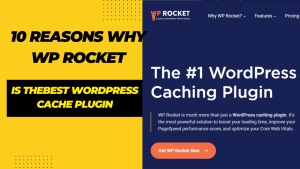Introduction:
Website design attracts and retains visitors. Due to its versatility, ease of use, and wide range of themes and plugins WordPress is a popular website builder.
However the available WordPress themes may not be ideal for certain website demands and designing a custom theme from scratch may seem onerous especially for non-coders. Luckily there are tools and methods to develop a custom WordPress theme from HTML without coding.
We’ll walk through creating a custom WordPress theme from HTML without coding in this tutorial. We’ll discuss WordPress themes the WordPress Theme Generator tool and the WordPress Customizer.
We will also cover creating a WordPress theme from an existing website, adding custom themes to WordPress and downloading custom WordPress themes. This guide should equip you to develop a custom WordPress theme without writing any code.
A unique website design can help you stand out from competition, attract and keep users, and improve user experience. Without using generic themes a bespoke WordPress theme lets you promote your brand, products, and services in a professional and visually appealing way.
Creating a custom WordPress theme using HTML without coding saves time and money. Creating a custom WordPress theme doesn’t require a web developer or complicated coding. Anyone can develop a professional WordPress theme in minutes with the appropriate tools.
Next, we’ll discuss WordPress themes and website design.
I. Understanding WordPress Themes:
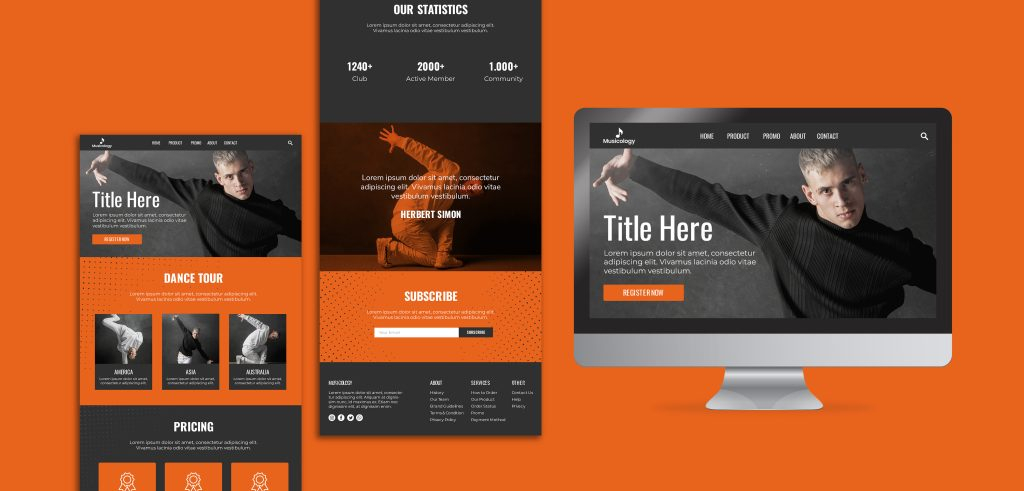
A WordPress website’s general look and layout are determined by a set of files called a theme. They contain stylesheets, templates, and other files that manage a WordPress website’s look and functionality.
Understanding the many theme categories and how to pick the best theme for customization are crucial when building a custom WordPress theme from HTML.
There are three different sorts of WordPress themes, including:
Themes that are accessible for free download and use by users can be found in the official WordPress theme directory.
Paid themes with more sophisticated features, customization options, and support are known as premium themes.
Custom themes are those that have been developed expressly for a certain website, either by a web developer or with the aid of a WordPress theme generator.
Choosing a Customization Theme:
It is crucial to take the following elements into account while selecting a theme for customization:
The theme should be appropriate for the website’s intended audience and purpose.
Design – The theme’s design should complement the branding, aesthetic, and usability of the website.
Features: The theme should include the features and functionality needed to achieve the objectives of the website.
The theme should be compatible with the most recent WordPress and plugin versions.
Step-by-Step Instructions for Creating a Custom Theme in WordPress:
Choosing a base theme is the first step. It should closely reflect the intended design and layout.
Installing and activating the base theme is the first step in setting up a WordPress website.
Theme customization – To alter the theme’s look, feel, colours, fonts, and other elements, use the WordPress Theme Customizer.
Achieve the ideal look and feel by previewing the changes and making any required adjustments.
Save and activate the customised theme after being pleased with the adjustments.
WordPress Theme builder: A WordPress theme builder is a tool that enables non-programmers to build unique WordPress themes. The construction of themes is made simpler by these tools’ drag-and-drop interfaces, pre-built templates, and other capabilities.
Without Coding, Make a WordPress Theme:
Use these instructions to create a WordPress theme without knowing any code:
Pick a WordPress theme developer – Opt for a WordPress theme developer that matches your requirements and tastes.
Sign up and log in – Create an account with the WordPress theme builder and log in to it.
Choose a base template – Opt for a base template that roughly resembles the design and organisation you prefer.
Design, layout, and features of the template can be changed using the tool’s drag-and-drop interface and pre-built pieces.
Preview the theme before publishing it to your WordPress website.
We will examine utilising the WordPress Theme Generator to generate a WordPress theme from HTML in the next part.
Customizing WordPress Themes Using the Theme Customizer:
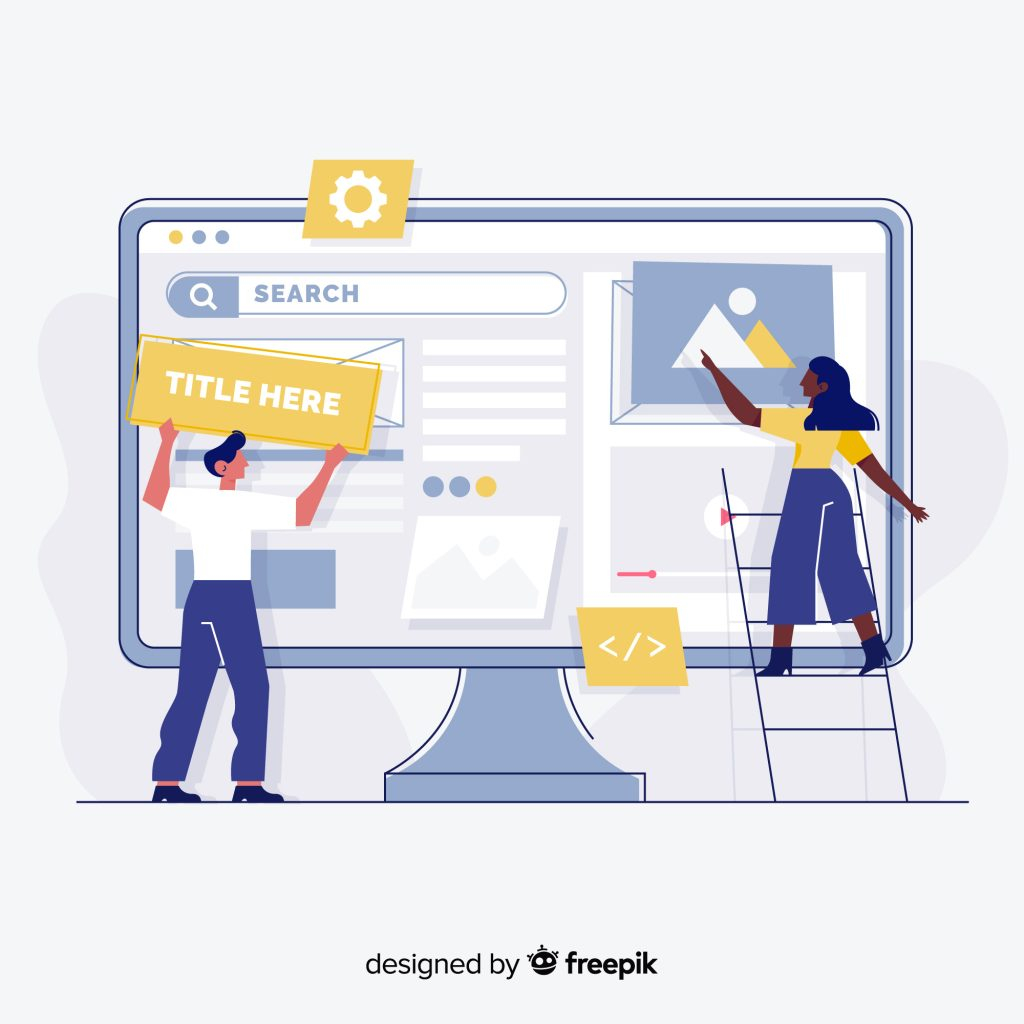
By utilising the WordPress Theme Customizer you may modify a WordPress theme in one of the simplest methods possible. It is an integrated application that enables users to make design and layout modifications to their website without having to know any coding or other technical skills. This section will examine using the Theme Customizer to alter a WordPress theme.
By utilising the WordPress Theme Customizer you may modify a WordPress theme in one of the simplest methods possible. It is an integrated application that enables users to make design and layout modifications to their website without having to know any coding or other technical skills. This section will examine using the Theme Customizer to alter a WordPress theme.
WordPress theme customization code:
Follow these procedures to alter a WordPress themes code:
Access Appearance > Editor by logging into your WordPress website and selecting that option.
Pick the Theme to Edit: From the drop-down menu of available themes pick the theme you wish to edit.
Select a file for editing – From the list of available files, select the file you wish to change.
Changes may be made to the code by editing the code and then clicking “Update File” to save the changes.
WordPress Custom Theme Add-On:
The following are the steps to install a unique theme to WordPress:
get the theme – You can either buy the unique theme from a theme store or get it directly from the source.
Enter your WordPress website’s login information and select Appearance > Themes.
Click “Upload Theme” – To upload the unique theme to your WordPress website, click the “Upload Theme” button.
Theme activation – From the list of accessible themes select the custom theme to be activated after upload.
Theme Customizer use
Follow these steps to utilise the Theme Customizer:
Enter your WordPress website’s login information and select Appearance > Customise.
Select the Theme You wish to Customise – From the drop-down menu of available themes, choose the theme you wish to change.
Theme Preview – On the right side of the screen, there is a theme preview.
Customise the Theme – Make use of the choices provided to change the theme’s appearance organisation, colours, fonts, and other elements.
Save the Changes – To save the changes and publish them to your website, click the “Save & Publish” button.
A WordPress theme may be customised in a variety of ways using the Theme Customizer including:
Users may add a site title, slogan logo and favicon using the site identity feature.
Colours – Users can alter the website’s colour palette here.
Users can add a header picture to the website using this feature.
Users can upload a background picture to the website using the background image feature.
Menus – Users may design and develop their own menus for the website.
Users may add and customise widgets in a number of website locations using widgets.
Homepage Settings – Users have the option to change the homepage’s settings such as whether to show recent posts or a static page
In conclusion the WordPress theme may be modified by users without the need for coding or other technical expertise using the Theme Customizer a strong tool. Users may quickly and simply construct a unique and customised website that matches their brand and style with its user-friendly interface and large selection of choices.
Using WordPress Plugins to Customize Themes:
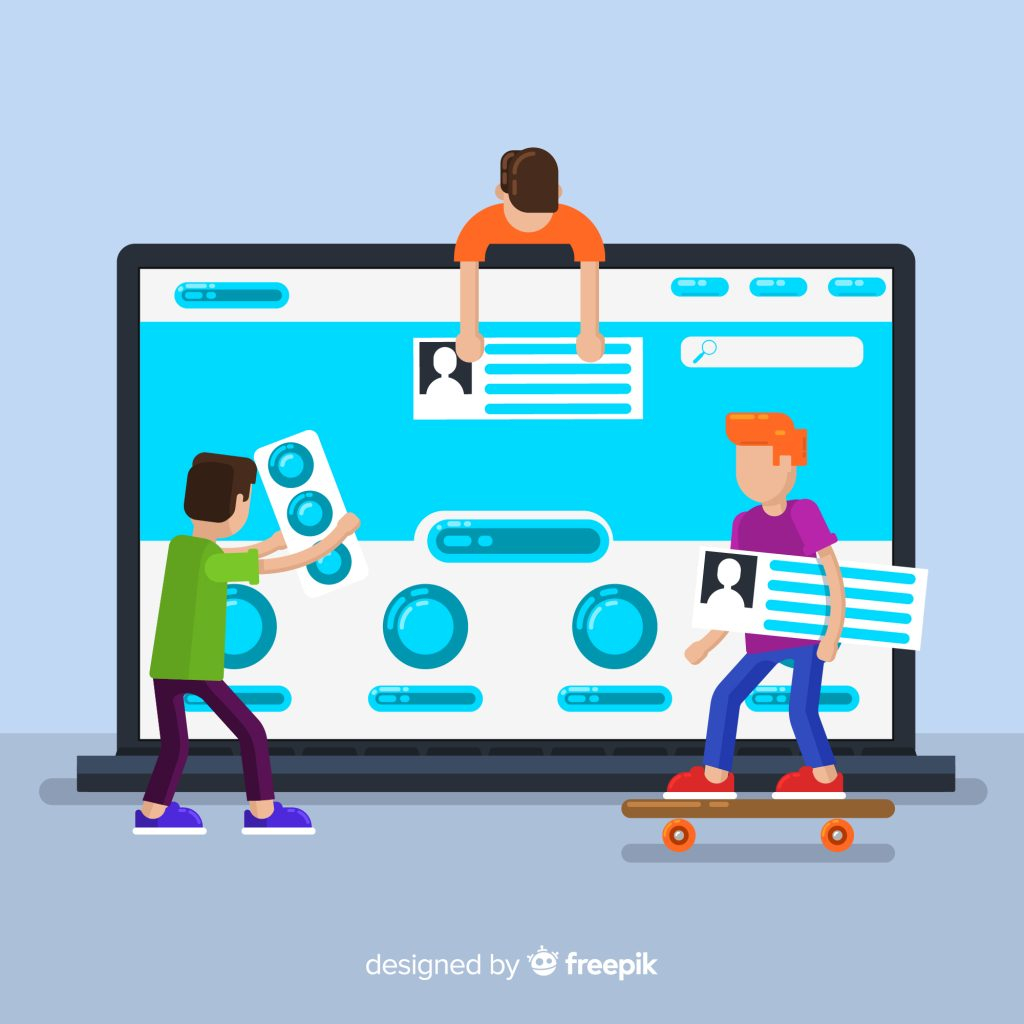
Third-party tools called WordPress plugins can be added to a WordPress website to increase functionality and alter the site’s appearance. The official WordPress Plugin Directory and additional marketplaces provide customers a vast array of alternatives to improve the speed and customization of their website. There are hundreds of WordPress plugins available. This section will examine the usage of WordPress plugins for theme customization.
WordPress Custom Theme get: It’s important to comprehend how to get and install custom WordPress themes before we get into using WordPress plugins to customise themes. Custom WordPress themes can be downloaded and installed in one of two ways:
Download themes from the official WordPress Theme Directory – The WordPress dashboard can be used to download and install hundreds of free and paid themes from the official WordPress Theme Directory. In order to download a theme, navigate to Appearance > Themes > Add New, do a theme search, and then select “Install” and “Activate.”
Upload a custom theme – Users are also able to upload custom themes that they have either produced themselves or purchased from third-party marketplaces. If you want to create a unique theme, navigate to Appearance > Themes > Add New > create Theme, choose the theme file, and then click “Install” and “Activate.”
WordPress Plugins for Theme Customization:
WordPress plugins may be used in a variety of ways to modify WordPress themes. The following are some well-liked plugins that are useful for modifying WordPress themes:
Elementor: Elementor is a page builder plugin that enables non-programmers to create unique pages and layouts. Users of Elementor may design original layouts, add personalised widgets and elements, and style them using drag-and-drop tools.
WooCommerce – Users may build online stores and sell goods and services using this well-liked e-commerce plugin. Users of WooCommerce may alter the look and feel of their online shop, add unique product pages and checkout procedures, and integrate shipping and payment channels.
WPForms – Users may design unique forms, surveys, and quizzes with the drag-and-drop form builder plugin WPForms. Users may create distinctive forms with WPForms that are styled to match their website, gather and analyse user data, and combine email marketing and CRM systems.
Yoast SEO is a search engine optimisation plugin that assists users in improving the content and organisation of their websites for increased search engine exposure. Users may add unique meta tags and descriptions, analyse their material for readability and keyword optimisation, and create XML sitemaps using Yoast SEO.
Site security, speed optimisation, and customisation choices are just a few of the many advantages offered by Jetpack, a feature-rich plugin. Users may add social media sharing buttons, change the website’s look, and keep track of site statistics and analytics with Jetpack.
In conclusion, WordPress plugins are strong tools that may be utilised to increase website functionality and customise WordPress themes. Users may build distinctive and personalised websites that complement their brands and objectives by carefully selecting and utilising the relevant plugins. To prevent conflicts and performance problems, it’s critical to pick trustworthy plugins from credible sources, keep them updated, and use them sparingly.
Editing WordPress Theme Files:
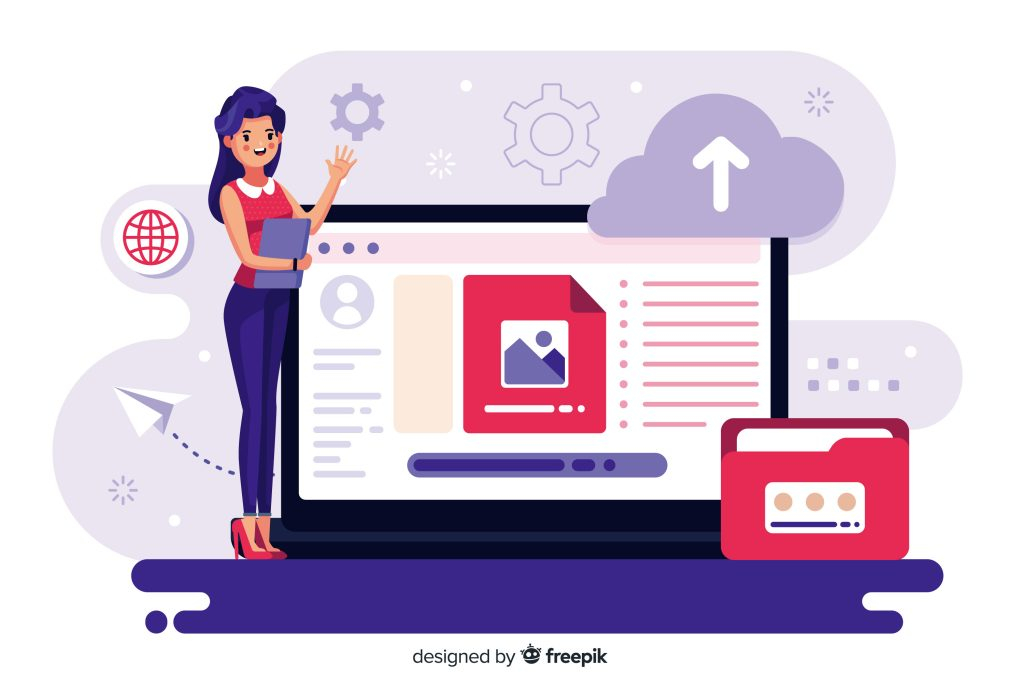
Users can alter WordPress themes’ core code files in addition to using the Theme Customizer and plugins. Understanding how WordPress themes are organised and basic familiarity with HTML, CSS, and PHP are prerequisites for editing theme files.
It’s important to understand that changing theme files can have a big influence on the speed, functionality, and safety of a website. It’s imperative to build a child theme or make a backup of the original files before making any changes to theme files since they will be overwritten after a theme update.
An instruction manual for editing WordPress theme files is provided below:
Access theme files – From the WordPress dashboard, click to Appearance > Editor to access the theme files. This will launch the Theme Editor, which shows all the editable theme files.
Select the file to edit – From the list of files shown in the Theme Editor, select the file you wish to change. The files style.css, functions.php, and header.php are the most often modified.
Edit the file – After choosing the file you wish to modify, use the HTML, CSS, or PHP syntax to make the required alterations to the code. Before implementing any code changes on the live site, it is crucial to test the changes on a staging or test site.
Save modifications – After making the necessary coding adjustments, click “Update File” to save the changes. Before saving the modifications, it is essential to double-check the code for any syntactic issues.
Making a Child Theme: As previously indicated theme updates will overwrite any modifications made to theme files. It is advised to make a child theme in order to prevent loosing adjustments. The style and functionality of a parent theme are carried over into a child theme, which is a different theme that users may customise without changing the parent theme’s code.
The following is how to design a kid theme:
Create a new folder – Give the child theme its own folder in the wp-content/themes directory.
Make a style.css file: Create a style.css file in the child theme folder with the following code:
Child Theme Name, please.
URI for the theme: http://example.com
Name of the author of the child theme for the parent theme
http://example.com/about/ Author URI Template: parent-theme-name
Version 1.0.0
Make a functions.php file and place it in the child theme folder. It should include the following code:
wp_enqueue_style(‘parent-style’, get_template_directory_uri(). ‘/style.css’); add_action(‘wp_enqueue_scripts’, ‘enqueue_parent_theme_styles’); enqueue_parent_theme_styles();?>
Activate the child theme by visiting Appearance > Themes and doing so.
In conclusion, altering WordPress theme files may be a potent tool for personalising WordPress themes, but it should only be used after having a firm grasp of HTML, CSS, and PHP. Before making any updates, users should either build a child theme or make a backup of the original theme files. They should also test any changes on a staging or test site before deploying them on the live website.
Editing theme files over FTP is an option if the Theme Editor is not available from the WordPress dashboard. You must use an FTP client like FileZilla to establish a connection to your website’s FTP server in order to accomplish this. Once connected, find the theme you wish to update by going to the wp-content/themes directory. After then, you may download the theme files to your computer, alter them with a code editor, and then submit the modified versions of the files to the server again.
Understanding the WordPress template hierarchy – The hierarchy of template files used by WordPress themes determines how various types of content are presented on the website. The home page, a single post, or a category archive are just a few examples of the page or post types that each template file is corresponding to. Users may adjust the necessary template files to change the look and feel of their website by knowing the template hierarchy.
The best ways to alter theme files – It’s crucial to adhere to a few recommended practises while modifying theme files to make sure your modifications are secure and successful. These consist of:
Before making any changes, make a backup of your website and theme files.
establishing a child theme to protect modifications from being lost during a theme update
Using a code editor that has syntax highlighting and error checking capabilities
Before implementing any modifications on the live site, test them on a staging or test site.
Don’t alter the core WordPress files or third-party plugins
As a result, modifying WordPress theme files is a potent method of customising WordPress themes, but it necessitates a thorough knowledge of HTML, CSS, and PHP as well as a comprehension of WordPress template hierarchy. Users may securely and successfully change the look and functionality of their website by following best practises, establishing a child theme, or making a backup of the original theme files.
Understanding WordPress Child Themes:
A potent method for changing WordPress themes without altering the source theme files is child themes. We will examine WordPress child themes in this post, including what they are, how they operate, and how to efficiently design and use them.
WordPress Child Themes: What Are They?
A WordPress child theme is one that utilises the features and aesthetics of a different WordPress theme, also referred to as the parent theme. Users can change a theme using child themes without changing the main theme files. Instead, all modifications are made in the child theme’s files, which take precedence over those of the parent theme.
How Do Child Themes For WordPress Work?
The WordPress template hierarchy is used by child themes to function. WordPress initially searches the child theme for the correct template file whenever a user accesses a website. WordPress then searches the parent theme for the file if the original file cannot be located. As a result, any modifications made to the files of the child theme will take precedence over those made to the equivalent files of the parent theme.
Why Use Child Themes for WordPress?
A child theme has a number of advantages, such as:
Using a child theme, users may edit a theme without changing the original theme files, maintaining the integrity of the original theme. This is crucial since altering the original theme files may result in complications with theme updates or compromise compatibility with other plugins and themes.
Simpler updates: Users may update the parent theme without losing any adjustments made in the child theme since the original theme files are not altered.
Customization: Using child themes, users may quickly make a theme their own without starting from scratch or writing complicated code.
Making a Child Theme for WordPress
You must: in order to develop a WordPress child theme;
In the wp-content/themes directory, make a new folder with a name that corresponds to the child theme.
The relevant header information, such as the template name and the parent theme’s directory, should be added to a new style.css file that is created in the child theme folder.
Any necessary code to alter the functionality of the parent theme should be included to a new functions.php file created in the child theme folder.
Using WordPress Child Themes: Best Practises
It’s critical to adhere to a few recommended practises while utilising a WordPress child theme to make sure it functions well and presents no issues. These consist of:
Changing just those files that require modification
preventing the child theme from using duplicate files from the parent theme
maintaining compatibility with the parent theme and WordPress upgrades by regularly updating the child theme’s files
Before implementing any modifications on the live site, test them on a staging or test site.
In conclusion, child themes for WordPress are a potent tool for tweaking themes without altering the original theme files. Users may maintain the original theme’s integrity, simplify theme updates, and personalise the theme to their preferences by utilising a child theme. Although creating and utilising a WordPress child theme involves some familiarity with HTML, CSS, and PHP, the advantages far outweigh the requirements.
Customizing WordPress Themes with CSS:
The design of a website may be changed effectively without altering the theme’s core code by using CSS to customise WordPress themes. We’ll look at the fundamentals of CSS and how to apply it to WordPress theme customization in this tutorial.
Describe CSS.
Cascading Style Sheets, or CSS, is a language for creating style sheets that specify how a web page will appear visually. The typeface, colour, layout, and other visual components of a website may all be modified using CSS.
How to Use CSS to Customise WordPress Themes?
You must: in order to use CSS to modify a WordPress theme.
To examine the HTML and CSS of a web page, use the developer tools of your browser.
Determine which CSS selectors are in charge of the items you wish to change.
To include your own CSS, make a child theme or custom CSS plugin.
Typical CSS Changes for WordPress Themes
Users may wish to modify the following popular CSS settings in their WordPress themes:
Various font sizes and styles
Changing the colour palette
changing how components are organised and spaced out
obscuring or displaying particular components
by including original backdrops or images
Guidelines for Customising WordPress Themes with CSS
There are several guidelines to follow when modifying WordPress themes using CSS:
In order to add custom CSS and prevent changes from being lost during theme updates, use a child theme or custom CSS plugin.
To prevent unwanted consequences, only alter the necessary portions of the CSS code.
To make it simpler to identify and alter the desired elements, use descriptive CSS class names.
Before implementing the custom CSS on a live site, try it on a staging or test site.
Resources for CSS Instruction
It may seem intimidating to learn CSS, but there are numerous tools accessible to assist. Here are a few suggestions:
A free, interactive online resource for learning CSS and other computer languages is Codecademy.
A website containing articles, tutorials, and resources for learning CSS is called CSS Tricks.
An online resource for studying CSS and other web technologies is W3Schools.
WordPress Codex: The official documentation for WordPress, which provides details on modifying themes with CSS.
In conclusion, using CSS to customise WordPress themes is an effective way to change how a website looks. The site may be updated and maintained more easily by using CSS, which allows users to make changes without affecting the theme’s core code. Understanding the fundamentals of CSS, recognising the CSS selectors to alter, and utilising a child theme or custom CSS plugin are necessary for efficient CSS usage. Anyone can learn how to use CSS to modify WordPress themes if they have the correct tools and methodology.
Best Practices for WordPress Theme Customization:
Making a WordPress theme your own may be a potent method to create a website that is one-of-a-kind and personalised to your particular requirements. To make sure that the customising process runs quickly and without problems, it’s crucial to adhere to recommended practises. We’ll look at some of the top methods for modifying WordPress themes in this post.
Use a child theme or a plugin for custom CSS.
Use of a child theme or custom CSS plugin is one of the most crucial best practises for WordPress theme modification. With the use of these tools, users may change a website’s design without modifying the original theme code. Users can make adjustments that won’t be lost when the theme is changed by utilising a child theme or a custom CSS plugin.
Protect Your Site
It’s crucial to back up your website before making any significant changes to a WordPress theme. In the event that something goes wrong during the customising process, this will guarantee that you can quickly restore your website. WordPress has a number of backup plugins, including UpdraftPlus and BackupBuddy.
Try Out Your Modifications on a Staging Site
Test your modifications on a staging site before deploying them to a live site. This is another another recommended practise for customising a WordPress theme. This will enable you to preview your changes’ appearance and functionality without having them impact your live site. For building staging sites, there are a number of plugins available, including WP Staging and Duplicator.
Use Class Names That Are Detailed
Use evocative class names when applying CSS customizations to WordPress themes. The desired elements will be simpler to find and change as a result. Use names that are more descriptive, such as “primary-button” or “cta-button,” in place of names like “button,” for instance.
Only make the changes you need.
It’s preferable to simply edit the necessary portions of the CSS code in order to prevent unwanted consequences. This will make troubleshooting any problems that develop throughout the customisation process simpler.
Maintain Order in Your Code
Another excellent practise for modifying a WordPress theme is organising your code. You’ll find it much easier to locate and edit certain pieces of your code if you keep it organised. Labelling the various CSS components with comments is one approach to keep your code organised.
Implement a CSS Preprocessor
The customisation procedure may be facilitated and made more effective by using a CSS preprocessor like Sass or Less. Users of a CSS preprocessor may write CSS with features like variables, mixins, and nested selectors in a more sophisticated and organised manner.
Don’t directly alter theme files
Finally, it’s crucial to refrain from making direct changes to theme files. When the theme is updated or a new theme is chosen, this may result in problems. To make your changes, utilise a child theme or a custom CSS plugin.
In conclusion, it is crucial to adhere to the best practises for WordPress theme modification to guarantee that everything goes according to plan and there are no complications. You can easily and confidently modify your WordPress theme by using a child theme or custom CSS plugin, backing up your website, testing your changes on a staging site, using descriptive class names, only making the changes you need, maintaining organisation in your code, using a CSS preprocessor, and avoiding making changes directly to theme files.
Frequently Asked Questions:
Yes, here are some often asked questions and their responses to changing the WordPress theme:
A: Can I modify a WordPress theme without knowing how to code?
A: Using the built-in theme customizer, WordPress plugins, and drag-and-drop page builders, you can modify a WordPress theme without writing any code. The use of CSS and HTML, however, may be necessary for some customisation possibilities.
In WordPress, what distinguishes a parent theme from a child theme?
A parent theme is a fully functional WordPress theme that contains all the files required to build a website. On the other side, a child theme lets you make adjustments without changing the original parent theme files while still inheriting the functionality and design of a parent theme.
How can I make my WordPress site appear distinctive while using a pre-made theme?
A pre-made WordPress theme may be used, but you can give it a distinctive appearance by changing the colours, fonts, layout, and other design components. Additionally, you may enhance the functionality and features of the theme by using WordPress plugins.
Is it possible to build a unique WordPress theme from scratch?
A: Yes, you can write your own HTML, CSS, and PHP code to develop a unique WordPress theme from scratch. However, this calls for expertise in WordPress theme creation and extensive coding abilities.
How can I customise a WordPress theme’s functionality?
A: By developing your own PHP code or by utilising WordPress plugins, you may add unique features to a WordPress theme. Plugins are frequently the simpler and better choice since they let you add new features without changing the theme code.
What are some best practises when modifying WordPress themes?
A: Creating a child theme, utilising the theme customizer, backing up your files, and testing your changes on a staging site before deploying them to a live site are some best practises for WordPress theme modification.
After modifying my existing WordPress theme, can I change to another one?
A: After customising your existing WordPress theme, you can change to another one. Prior to going live with your new theme, it’s crucial to backup your information and test it out because some adjustments might not transfer over.
How can I install and get a unique WordPress theme?
A custom WordPress theme may be downloaded and installed by first obtaining the theme files from a reliable source, then uploading and activating them via the WordPress admin. To guarantee that themes are safe and secure, it’s crucial to only download them from reliable sites.
These are but a few instances of typical queries regarding WordPress theme modification. You’ll be better able to modify your WordPress theme to suit your unique demands and preferences if you comprehend these frequently asked questions and the responses to them.
Conclusion:
In conclusion, for individuals without coding skills, customising a WordPress theme might appear like a difficult process. However, it is readily accomplished if one has the necessary equipment and understanding. There are several ways to customise your WordPress theme, including utilising the built-in Theme Customizer, altering theme files, creating child themes, and using CSS.
Although customisation may be enjoyable and gratifying, it’s vital to follow best practises and avoid making too many modifications that can negatively impact your website’s operation or user experience.
Always create backups before making changes, and thoroughly test your website to make sure everything is operating as it should. It’s important to get expert advice or support from the WordPress community if you’re unsure about a particular tweak.
All things considered, personalising your WordPress theme may make your website stand out and show your distinctive brand or personality. Without considerable coding experience, you may construct a stunning and useful website by using the advice and methods in this article. So go ahead and use WordPress theme modification to express your uniqueness.
More Stories
How to Leverage Rank Math Plugin to Boost Your Website’s Search Engine Rankings
Introduction In the ever-evolving world of digital marketing, achieving a high ranking on search engine results pages (SERPs) is paramount....
5 Pro Tips for Optimizing Higherly Your Website Google on SEO
Introduction: Having a website for your company or personal brand is crucial in the current digital era. But simply having...
10 Ways to Improve Your Click-Through Rate in Google Ads
Introduction: The programme, which is run by Google, lets website owners to make money based on ad impressions and clicks....
Adsense Alternatives: Other Ways to Make Money from Your Website
Introduction: There are various options for you as a website owner to monetize your site and make money. Even while...
10 Pro Tips for Maximizing Your Adsense Revenue
Introduction: Websites have a significant impact on our daily lives in the current digital era. The way we engage with...
How to Build a Strong Community Around You
Introduction: Blogging has grown in popularity as a means of communicating one's thoughts, opinions, and knowledge with a wider audience...